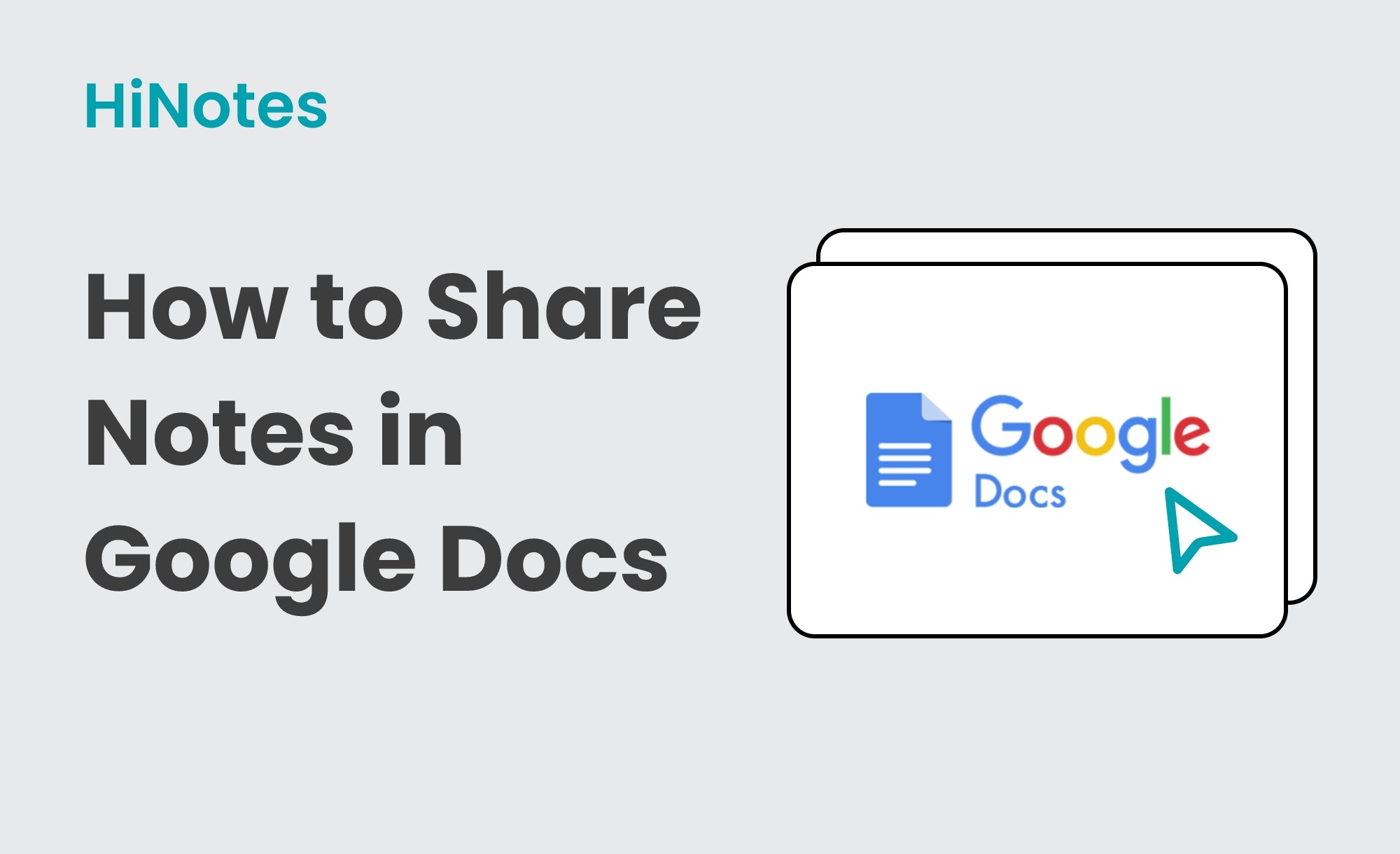Personalize your summaries to suit your style! Whether you prefer a professional tone or a playful vibe, the new emoji setting lets you control the mood of your summaries. Add a touch of fun with emojis, making your notes more engaging and relatable.🤪 Alternatively, keep it formal by leaving them out—perfect for any situation, from casual team updates to serious client meetings.
It's easy with HiNotes to make your meeting summary more interactive as per the need, express more with powerful emojis or keep it professional.
Follow these simple steps to explore and use this amazing feature on HiNotes:
Log in to your HiNotes account using your credentials. Once logged in, navigate to your profile:
- Look for your profile icon at the top right corner of the screen.
- Hover your mouse cursor over the profile icon to reveal a dropdown menu.
- Click on "AI Summary". This action will open your profile settings page, where you can find the summary option.
- Locate the "Emoji" under the summary and slide the toggle to the right to activate emojis in your summaries.
- Alternatively, you can also click your profile, go to preferences, and select "AI Summary". This will open the summary with Emoji where you can slide the toggle to the right to turn on the emojis option.

Uploading and Transcribing a Meeting Recording
Now that you've enabled the emoji option, follow these steps to upload and transcribe your meeting recording:
- Click on "Connect" to see the list of audio files.
- Select the file you want to summarize and click "Upload and Transcribe".
- Once the upload is complete, click the "Transcribed File" button to view the transcription and the summary of your recording with emojis added.

Summarizing Without Emojis
If you prefer a summary without emojis
- Simply go back to the summary setting.
- Move the emoji toggle to the left to turn off the emoji option.
- Follow the same procedure as above to upload and transcribe your recording. This time, your summary will be generated without emojis.

This customization enhances your communication, making it more effective and appropriate for your audience. Happy summarizing with HiNotes!