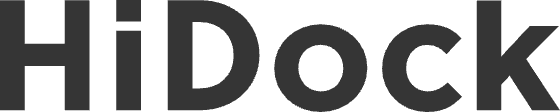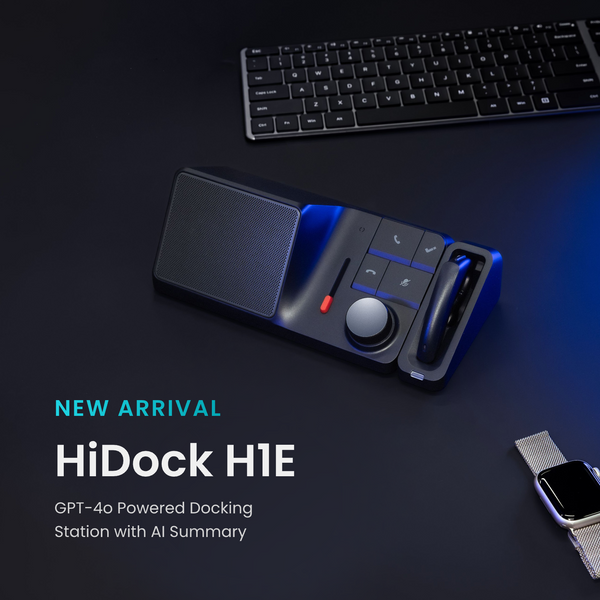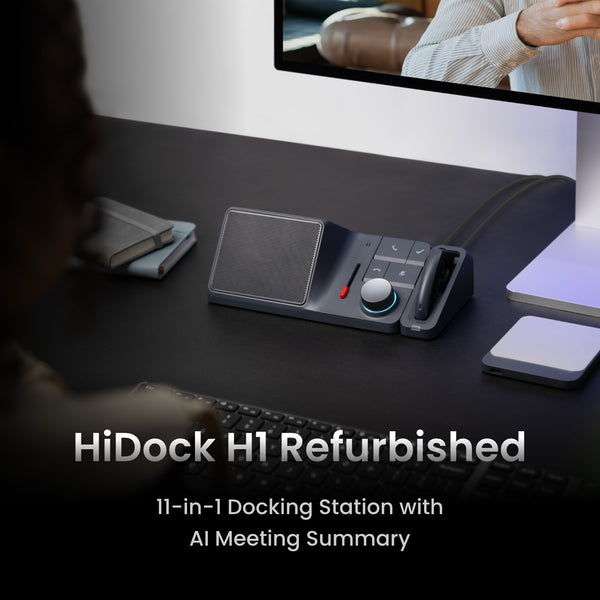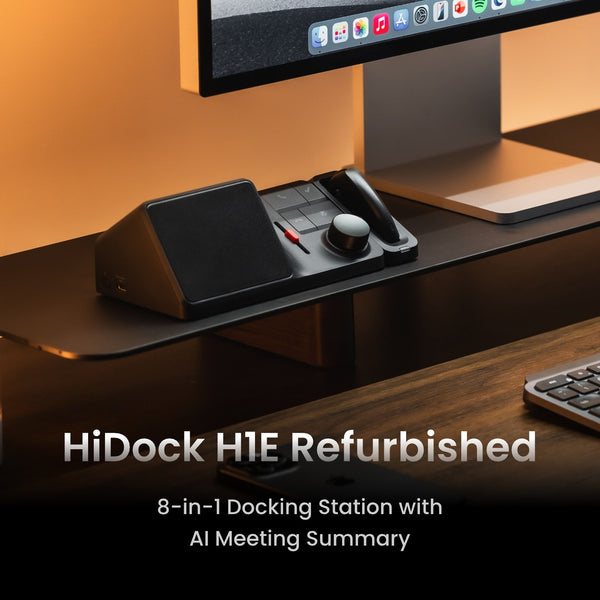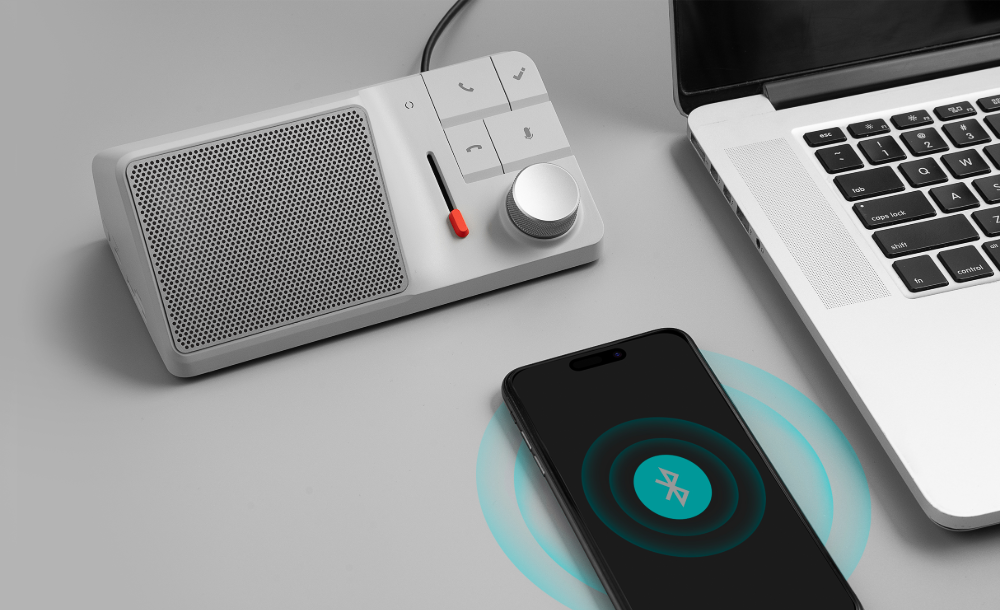In this blog, we'll guide you on how to use the HiDock H1 to help you record your meetings and transcribe them.
1. Connect HiDock H1 with your laptop
Connect the power adaptor to HiDock H1, then connect the HiDock USB-C cable to your laptop. You will see the LED under the volume knob light up with green color for 5 seconds. That's working.
Refer to the HiDock H1 Setup Guide for a comprehensive walkthrough.
2. Connect HiDock H1 to HiNotes
Upon connecting your laptop, a pop-up directs you to HiNotes to create your HiNotes account. Register your account with your Gmail or any preferred email.
After registration, log in to your account, where you'll find the connection status of the HiDock H1 on the left corner of the screen. Click to connect the HiDock H1 to HiNotes.
If your laptop operates in Windows system, please refer to our step-by-step guide here to connect HiDock H1 to HiNotes.
3. Start recording your meeting
Long press the HiDock key for 2 seconds to start recording your meetings. The LED light will shift to blue, indicating the recording is on.
Press the HiDock key to make a VoiceMark during the recording. Each time you do a VoiceMark, the LED will blink with white light.
Long press again to stop recording.
4. Upload the audio file for transcription
Click the connection status section and you will see your audio files are stored in the HiDock H1 device, displayed with the Date, Time and Duration. Choose the audio file you need and click the "Upload and transcribe" button (shown in blue) to start uploading. Then you can see the upload progress on the screen.
5. Transcribe and summarize
When the audio file is uploaded, click the "Upload and transcribe" button (shown in green now) once more to start transcription. Then HiNotes will automatically transcribe the audio and generate a structured summary without any additional steps required. You can easily find your VoiceMarks in the transcript, copy and save the summary, and share it on Facebook, Notion and more.
By following these steps, you can seamlessly leverage the HiDock H1 and HiNotes to streamline your meeting recording and note-taking process.
Check out the demo video on how to record your meetings with HiDock H1