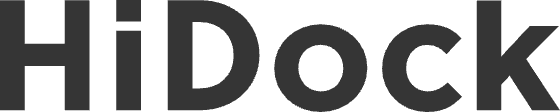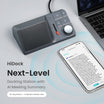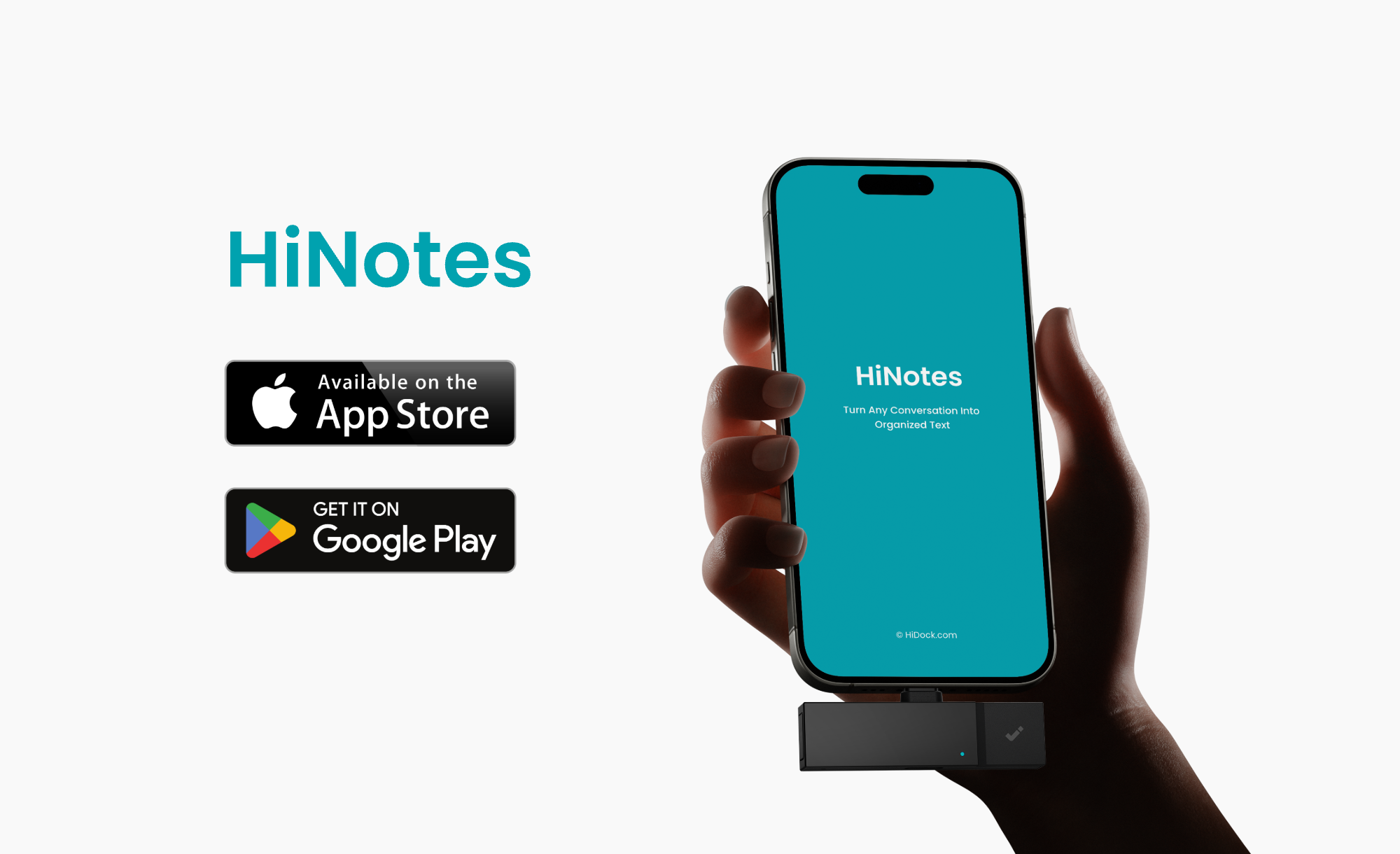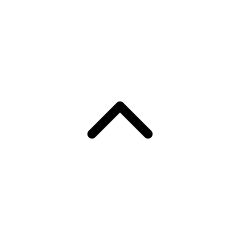HiDock E1 is designed to offer HiDock H1 users the flexibility to move during long meetings without losing its key features of recording, VoiceMark and, of course, Mute control. This guide will show you how to use this earphone to make the most of the HiDock in your meeting.

Pairing
Connection
Charging
E1 will automatically charge after you put it back to the case. Ensure the case is connected well with the HiDock H1. During charging, its LED light will show red color. E1 battery supports 8 hours of call.
Wearing
HiDock E1 is an Open Ear Acoustic design earphone. Its purpose is to support long-hour business meetings without any painful feeling, not like in-ear design. By hanging on the ear, the speaker of E1 is loud enough to produce crisp sound without fully inserted into ear canal. This makes sure air flows in and there is no pressure on your ear skins. Our test shows a 2 hour meeting with E1 feels much better than in-ear earbuds.
Currently its volume is not high enough, HiDock team is working on software solutions to improve this.
E1 automatically detects if you have worn it to your ear, then switches the sound and microphone from H1 to E1. And once to take it off, it switches back. In order to make it performs more accurate, we recommend you to put it to your head-neck skin as attached as possible, so the wearing auto detection can perform well.
Operation
Record and VoiceMark
During any meeting or phone call, when you wear E1 on your ear, just press and hold the function button for 2 seconds, H1 will start recording. The Blue light shows up and an audio prompt will be played too.
During the recording, at any time, you can quickly press the function button once, H1 will lay down a VoiceMark for you.
After recording, simply press and hold the function button again, it stops.
Please go to HiNotes to manage your recordings.
Answer and Hang up Phone Call
Double tap the touch button on E1 will answer and hang up phone call.
Mute and Unmute
Press-and-hold the touch button for 2 seconds, you mute your microphone. You will see the RED light show up from H1 and also hear the audio prompt respectively. Another press-and-hold will release the Mute status.
Change the Volume of E1
You need to change the E1 volume with the HiDock H1 volume knob. E1 cannot change volume itself. So please make sure you tune the volume properly when you just put on E1 to your ear.
After use, just put the Earphone back into the case and upload your audio file in HiNotes to transcribe and summarize.
Force Switch the Sound In/Out
At HiDock, the team are passionate about communication efficiency. HiDock H1 offers us great enhancement. With E1, we have more freedom to move during communications. We hope you enjoy the freedom brought by HiDock E1, move around without missing important dialogs.
If you have further questions, welcome to let us support you (support@hidock.com).