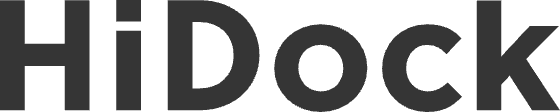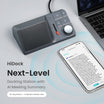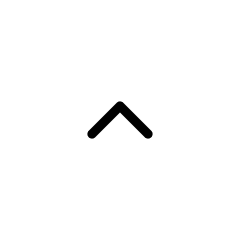Some users reported that the HiDock mute button and Zoom mute are no longer syncing on Mac. Both are enabled or disabled independently. This can feel confusing, but it's not a bug. It just requires a quick adjustment to your Mac settings. Here is the step-by-step guide to sync HiDock and Zoom Mute.
Solution:
1. Please open the Mac System settings, go to 'Privacy & Security', and select 'Input Monitoring'

2. Allow Google Chrome and Zoom to access the keyboard.

If Zoom is not listed, please add it to the list.

3. Please select HiDock as the input/output device on both your PC and meeting software.

Tips for Google Meet:
1. Enter Google Meet, click on "New Meeting", then click the three dots and select "Settings."

2. In the Audio settings, check Call Control and select 'Connect Device.'

3. Select the HiDock and click the connect

4. Check if the HiDock has added to Call control and the Microphone/Speaker are the HiDock

5. Press the mute button on HiDock and check if the "Mute" in Zoom/Google Meet works properly
This guide is for Mac users only. There is no such issue on Windows.
Email us at support@hidock.com if you need further help.