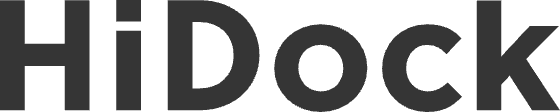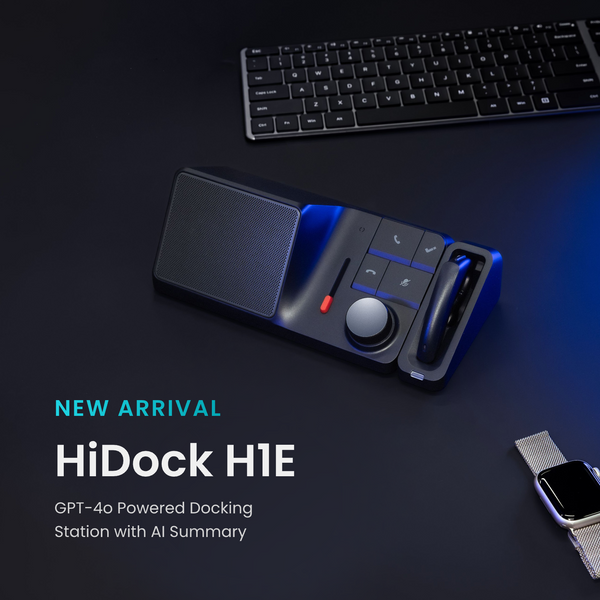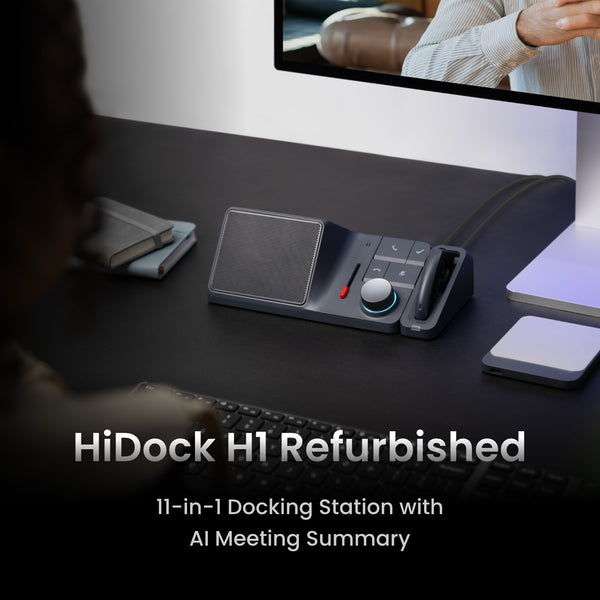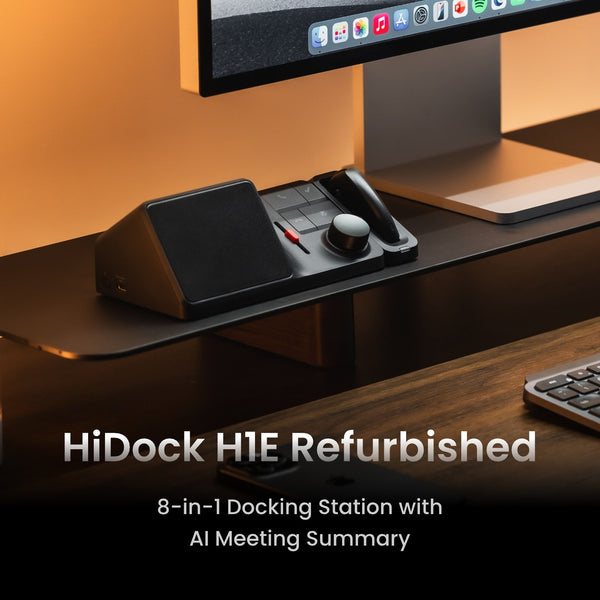HiDock P1 is the world's first voice recorder supporting Bluetooth earphone recording. You can record meetings and phone calls when you wear your Bluetooth earphones. It records the two-way conversation so you can transcribe and summarize later on. Here's how to do it. We name this technology: BlueCatch™️.

For a step-by-step walkthrough, here's the tutorial video on BlueCatch:
First-time Setup
Computers
1. Connect the P1 to the computer
2. Open Chrome and visit https://hinotes.hidock.com
3. Sign-in, click the P1 icon, associate device
4. Click P1, go to Configuration
5. BlueCatch
Smartphones
1. Download App: HiNotes by HiDock
2. Connect P1 to the phone
3. Click the P1 icon
4. BlueCatch


Daily Use
When you want to record a call or meeting, plug in your P1, quick press the BlueCatch button, it will re-connect the last earphone. See if the power light gets BLUE.

When you finish the call, you want to disconnect BlueCatch, press & hold the BlueCatch button, it will release the earphones.
Trouble Shoot
1. Q: My BlueCatch is successful, but I cannot find P1 on my smartphone
A: Please reset your USB Audio Accessories. More instructions please refer to FAQ here.

2. Q: My BlueCatch is successful, but I cannot record the other side.
A: Please select HiDock P1 as the speaker and microphone from your meeting app.
3. Q: I see RED light and Cyan light flashing during meeting.
A: RED light is microphone mute, Cyan light is recording.
4. Q: How can I record face to face meetings?
A: Please continue reading.
In-room recording
When you want to record face to face meetings, you can just place P1 on the table, press and hold the HiDock key. It will start recording, works for 3 meters (10 ft). The wheel light will turn Cyan color to show recording status.