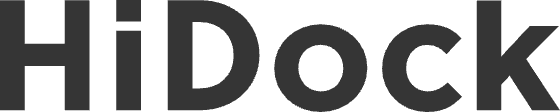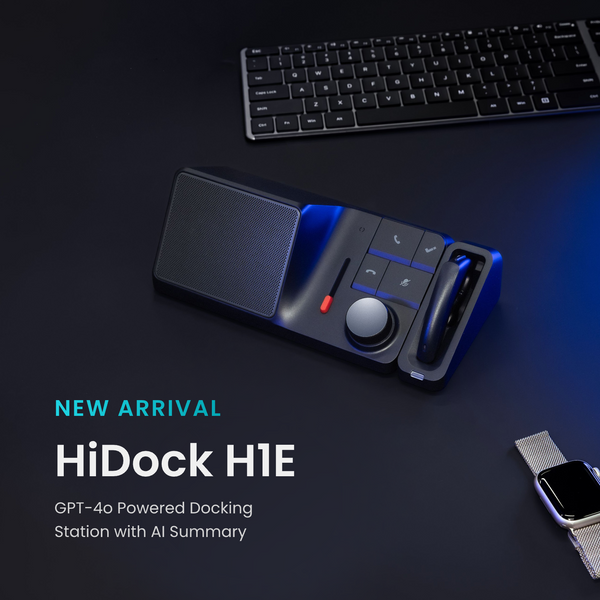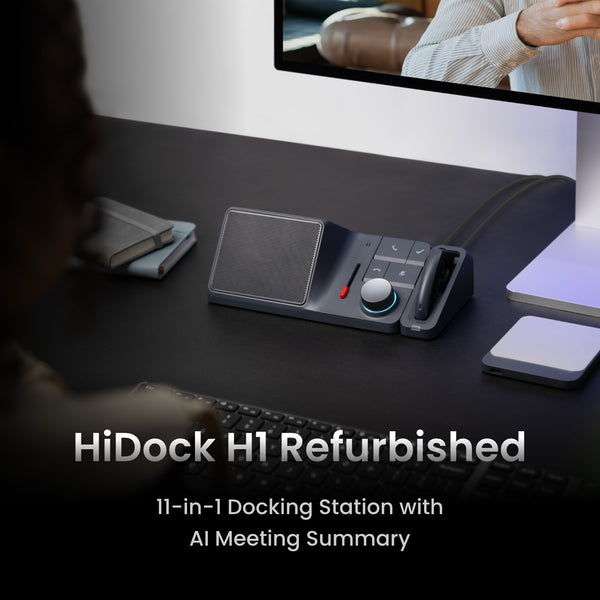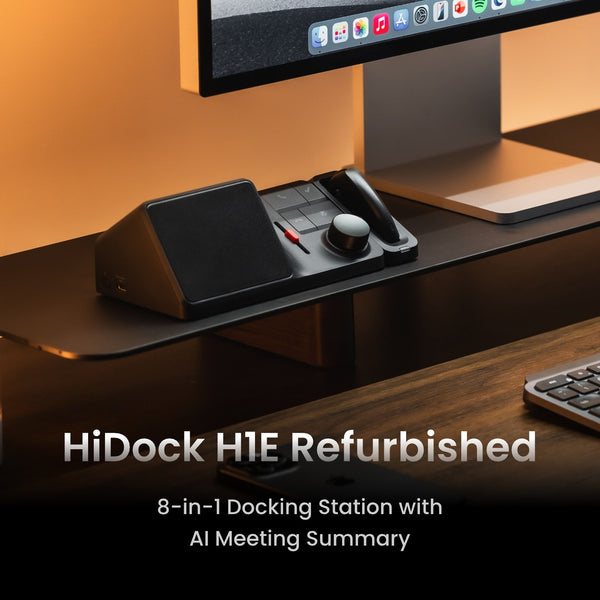HiDock P1 is a powerful meeting note-taker even with your Bluetooth earphones on. Here is a FAQ with guides on usage, operations, HiNotes and common questions. Find your topics and get the answers here.
1. How to record iPhone calls with P1?
For the first time, you need to follow below setup process. If you have already finished setup, jump to daily use.
A. Setup Process
Step 1: Please install the iOS HiNotes App.
Then please connect your P1 to the iPhone with USB-C cable.

Step 2: Make sure you BlueCatch your earphones successfully.


Step 3: When your phone pops up device type selection, make sure you select the device as headphone.

Step 4: You can call and select P1 as the headphone, then record with P1.

B. Daily Use
Please plug your P1 to the smartphone, press the BlueCatch key to catch your earphone. Once it's successful, your P1 power light will turn blue. And now make the call, select P1 as the headphone, you can record.

C. Troubleshoot
If I have already successfully BlueCatch my earphone (power light is blue), but I don't see P1 as the headphone. How to fix it?
Please go to your iPhone Settings -> Sound and Haptics -> Headphone Safety -> USB Audio Accessories -> Forget All USB Audio Accessories.

Then, you will see a new pop-up, please select "Headphones" this time.

2. Why can't I find P1 as speaker and microphone on my computer?
P1 speaker and microphone will show up after successfully BlueCatch your earphones.
For the first time, please follow this guide for setup: https://www.hidock.com/blogs/user-manual/hidock-p1-quick-start-guide
For any time after the first setup, please keep your earphone power on, then click the BlueCatch button on HiDock P1. The P1 light will blink Blue and White for catching your earphones. After that, you will hear BlueCatch connected from your earphones when successful.
3. How can I connect to my earphones and record meetings?
Refer to this video on how to connect your earphones to your Apple devices and record meetings:
Learn how to connect your earphones to HiDock P1 on Windows:
4. Can I listen to what I recorded?
Yes, you can double click the wheel, P1 will play the last recording. During recording playback, you can use these 2 buttons for previous and next:

5. How many hours can P1 record?
P1 has 64GB of data storage. If you select a small file size, it can record 1000+ hours (TBD).
6. How many hours can P1 record continuously?
Each recording is 4hr max.
The P1 device can work 8hrs continuously.
7. Does P1 work with Teams, Zoom, Google Meet, and WebEx?
Yes.
8. Does P1 work with Slack, Discord, WhatsApp on computers?
Yes.
9. Does P1 has any native Apps (iOS and Android)?
Yes, HiNotes App is ready in the stores! You can now download HiNotes App (Beta) on both the App Store and Google Play. Simply search for HiNotes to install and start using the app today.
iOS: https://apps.apple.com/us/app/hinotes-by-hidock/id6749008205
Android: https://play.google.com/store/apps/details?id=com.hidock.hinotes
10. What languages are supported?
We support 75 languages in HiNotes, listed below: Albanian, Amharic, Arabic, Armenian, Azerbaijani, Bashkir, Basque, Belarusian, Bengali, Breton, Bulgarian, Simplified Chinese, Traditional Chinese, Catalan, Central Khmer, Corsican, Croatian, Czech, Danish, Dutch, English, Esperanto, Estonian, English (Singapore), Finnish, French, Galician, Georgian, German, Greek, Gujarati, Haitian, Hebrew, Hindi, Hungarian, Icelandic, Indonesian, Italian, Japanese, Javanese, Kannada, Kazakh, Kirghiz, Korean, Latin, Latvian, Lithuanian, Macedonian, Maltese, Maori, Marathi, Nepali, Norwegian Bokmål, Pashto, Persian, Polish, Portuguese, Punjabi, Romanian, Russian, Serbian, Sinhala, Slovak, Slovenian, Spanish, Swahili, Swedish, Tagalog, Tamil, Telugu, Thai, Turkish, Ukrainian, Urdu, Vietnamese, Welsh.
11. If I am participating in a meeting that is not in person (where I would just use the P1 to record the meeting using the microphone), how can the P1 record an entire meeting? For instance, via Zoom or Microsoft Teams.
You can use P1 with BlueCatch to record Zoom/Teams meetings. Please select P1 as the input/output audio device, then record.
12. Can the P1 record the meeting by being connected to the laptop via the USB cable?
Only when you have BlueCatch connected. If not, you can use Room mode and put the laptop meeting on speaker.
13. Is there a way for the P1 to record a Zoom or Teams meeting conducted on the computer via Bluetooth?
No, P1 has to cable connect to your computer where the Zoom call happens
14. If the same meeting is conducted on my iPhone, how does the P1 record the meeting since it won't connect via Bluetooth?
Yes, with a successful BlueCatch, yon can plug in P1 to your iPhone (>= 15, with USB-C) and record.
15. How can I record a normal telephone conversation? Since the P1 cannot connect to the phone via Bluetooth, how can it answer the phone call?
Put on your speakerphone, use Room mode.