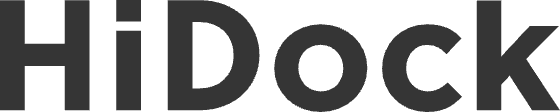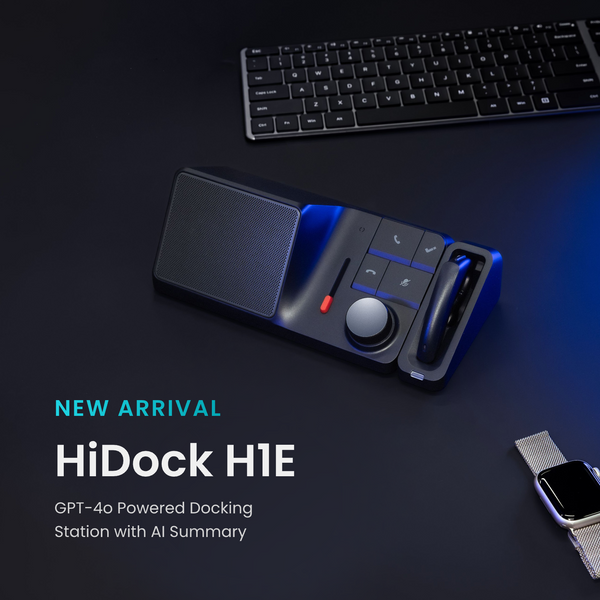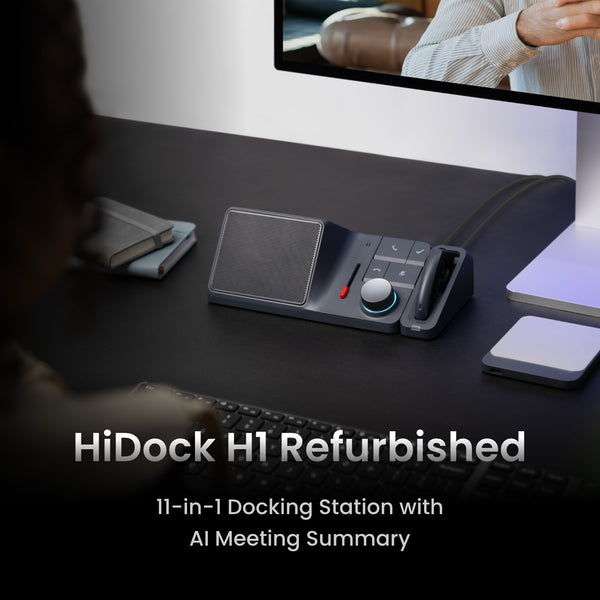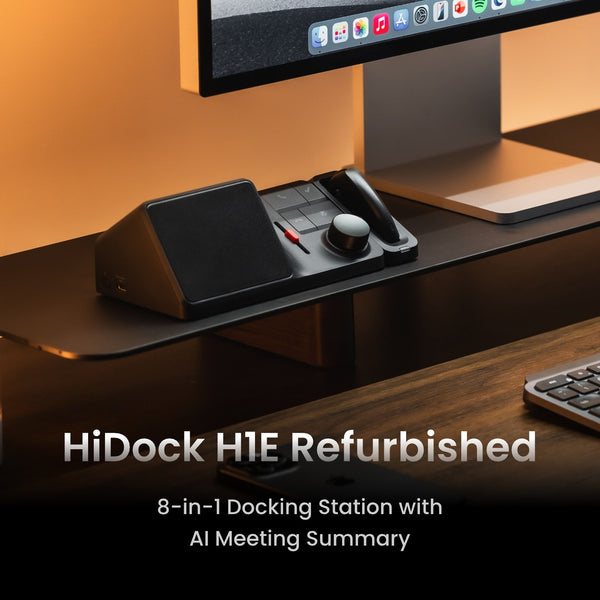Work doesn't stop when you step away from your desk
Whether you’re hopping between video calls, juggling tabs, or working on the go while traveling, your MacBook and AirPods have become your go-to meeting gear.
But here’s the catch:
Recording a Teams meeting while using AirPods on your MacBook?
Not nearly as seamless as it sounds.
Let’s unpack why it’s tricky and how you can actually do it without switching devices, begging your boss for recording access, or missing half the meeting.
Why It’s So Hard to Record Teams Calls on iPhone (Especially with AirPods)
Let’s set the scene:
- You’re in a Teams call on your MacBook.
- Your AirPods are connected.
- You open your Voice Memos, Notes, or your favorite recording app to capture something important…
And nothing records.
Here’s why:
- macOS doesn’t let apps record system audio by default, so capturing both sides of a Teams meeting takes extra setup.
- Microsoft Teams only lets the host record—and only if it’s been enabled by the admin.
- Most recording apps? They either miss the AirPods mic, capture only your voice, or don’t work while Teams is active.
So you’re stuck with:
- No built-in recording access,
- No usable transcription,
- And no easy way to remember what was said.
A Better Way: Record Teams Meetings Seamlessly on Mac with AirPods
Now for the good news.
If you’re regularly in Teams meetings while on the go, HiDock P1 offers a refreshingly simple way to record with your AirPods on and get AI-powered transcriptions on the fly.
Here’s how it fixes the problem:
✅ Bluetooth Mic Recording: P1 connects to your AirPods via Bluetooth (BlueCatch™ tech), capturing clear audio directly from your earbuds’ mic—even when your MacBook is busy running Teams.
✅ Mac-Compatible & Distraction-Free: No complicated audio routing, no third-party screen recorders—just clean, direct audio capture from your meeting.
✅ AI Transcription with HiNotes: Once the meeting’s over, just upload the file to HiNotes. It gives you a full transcript, speaker labels, and a meeting summary.
✅ Discreet Recording: Clip it to your pocket or bag. Nobody needs to know you’re recording—and you stay present without scrambling to take notes.
Quick Setup: How to Record Your Teams Meeting with P1 + MacBook
You only need to do this once:
- Plug in your HiDock P1 and open the HiNotes app.
- Make sure the device is recognised and connected.

2. Open Bluetooth Pairing Settings
- Go to Device > Configurations in HiNotes.
- Under BlueCatch, click Scan.
- The ring LED on your P1 will flash blue and white, meaning it's ready to pair.

3. Put Your AirPods in Pairing Mode
AirPods Pro: Press and hold the setup button on the back of the case until it flashes white.
4. Select and Connect
- Your AirPods will appear in the device list within HiNotes.
- Click Connect next to the name of your AirPods.

5. Successful Pairing Confirmation
- Once paired, your AirPods' name will appear under "BlueCatch" in HiNotes.
- The ring LED will turn solid blue, and you'll hear "BlueCatch Successful" in your earphones.

6. Start Recording
- Press the checkmark button on P1. The LED turns cyan.

- Begin your Teams Meeting on your MacBook.
When your meeting ends, sync the recording to HiNotes for instant transcription.

8. Review, Summarize, Share
Export transcripts, highlight key moments, and share with your team.
Why Not Just Use Screen Recorders or Meeting Bots?

So if your goal is hands-free, Bluetooth-compatible, AI-transcribed meeting recordings, HiDock is your best bet.
Real-Life Use Case: Remote Work, Reimagined
Imagine this:
- You’re at a coffee shop, taking a Teams meeting on your MacBook with AirPods in.
- You press one button on the P1, clipped to your MacBook.
- 30 minutes later, you receive a timestamped transcript with speaker tags—on your MacBook.
- You forward the summary to your manager.
- Done. No notes. No stress.
FAQs
Q: Can I record Teams meetings with HiDock P1 without being the host?
A: Yes, HiDock P1 captures audio directly from your own device or AirPods, so it works independently of the platform's built-in recording permissions. This means you're recording your own audio environment, not using the Teams recording feature. As a best practice, we recommend informing other participants when you're recording a conversation, especially in professional or group settings. It's always good to maintain transparency and mutual respect in any meeting.
Q: How long can it record?
A: Up to 4 hours per audio file.
Q: Does it work with other platforms (Zoom, WhatsApp, Google Meet)?
A: Yes. Anything you hear in your AirPods can be recorded using HiDock P1.