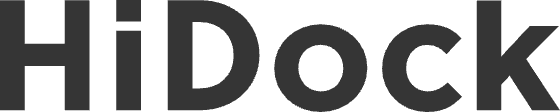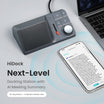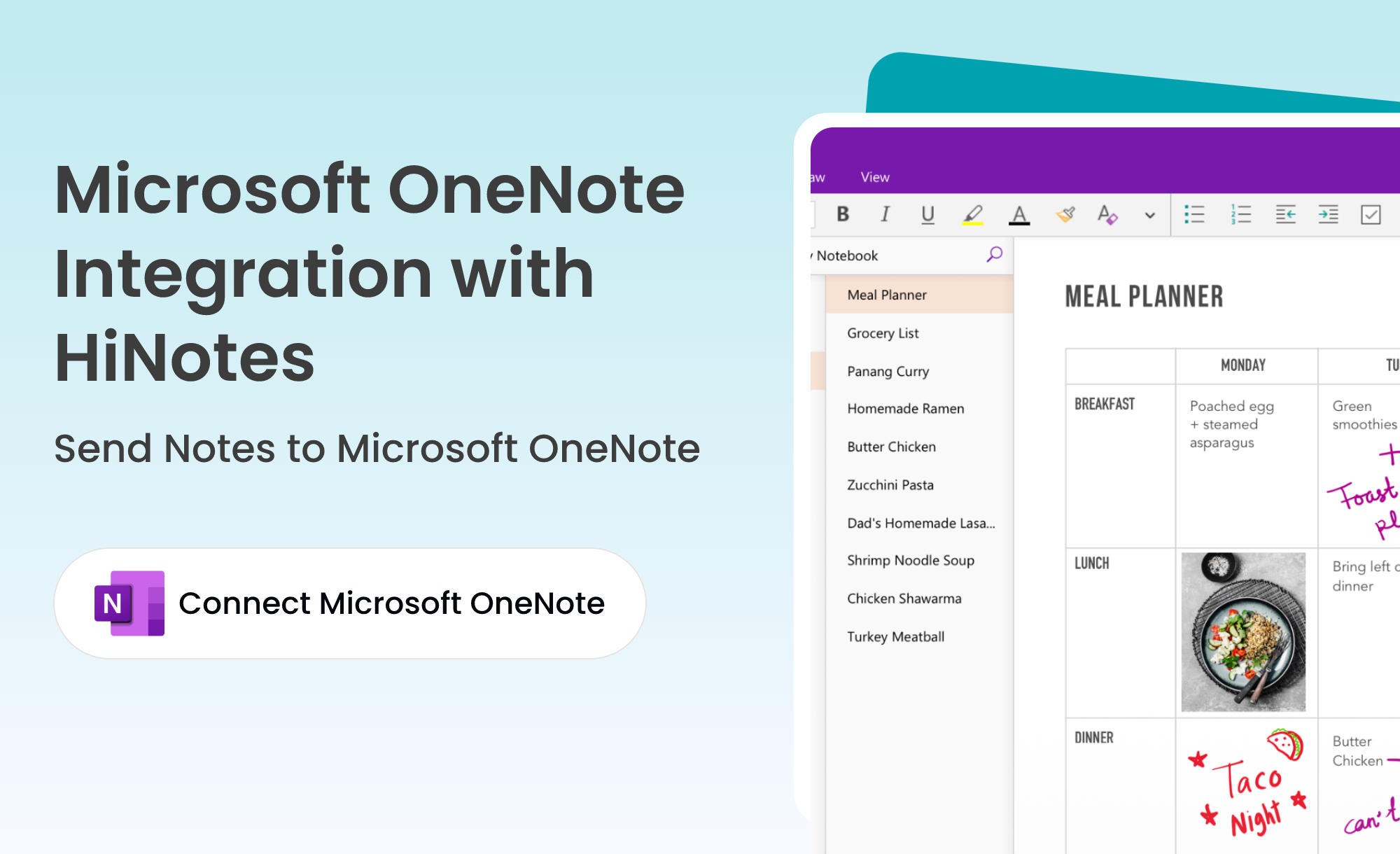When you take out your Bluetooth earphones and prepare to connect them to a new device, do you often feel anxious because you've forgotten how to pair them? In this guide, we'll provide you with an overview of the pairing methods for some of the most popular Bluetooth earphones, helping you connect your device effortlessly and enjoy seamless audio experiences.
1. Apple

Apple earphones have three product series: AirPods, AirPods Pro, and AirPods Max. Their pairing methods are as follows.
AirPods 1, 2, or 3 or AirPods Pro (all models)
When the AirPods are inside the charging case, open the lid and then press and hold the setup button on the back of the AirPods charging case for about 5 seconds, or until the status light flashes white.
AirPods 4 (both models)
Open the charging case with the AirPods inside, bring it close to your device, and then tap the front of the AirPods charging case twice to make the status light flash white.
AirPods Max
Press and hold the noise control button for about 5 seconds, or until the status light flashes white.
2. Beats

Set Beats to Discovery Mode and Pair with Apple or Android Devices:
1. Ensure that Beats is powered on and located near your Apple or Android device.
2. Perform one of the following actions:
Beats Fit Pro, Beats Studio Buds, or Powerbeats Pro 2
Place the earbuds in the charging case. When the case is opened, press and hold the system button.
Beats Flex
Press and hold the power button on the right control module.
Beats Solo 4
Press and hold the power button on the right ear cup.
Beats Solo Buds
Place the earbuds in the charging case. When the case is opened, press and hold any earbud's button until the status light begins to flash.
Beats Studio Pro
Press and hold the system button on the right ear cup.
Beats Pill
Press and hold the power button until the status light flashes.
3. When the Beats' status light flashes (or when Beats Solo Buds emit a sound), it indicates that it is ready to pair. The Beats Pill will also begin playing audio.
4. Perform the following actions:
iPhone or iPad: Go to "Settings" > "Bluetooth." If Beats is not connected, tap "Not Connected" or tap your Beats.
Android Devices: On your Android device, go to "Settings" > "Connected devices" > "Bluetooth." If Beats is not connected, tap your Beats in the device list, and then tap "Pair."
3. Sony

Over-ear/In-ear
WH-1000XM5; WH-1000XM4; WH-1000XM3; WH-XB910N; WH-XB900N; WH-CH720N; WH-CH710N; WH-CH510...
After pairing the headphones with the device for the first time or after initialization, remove the headphones from the charging case and they will automatically enter pairing mode. If you are wearing the headphones, you will hear a notification sound and a voice prompt saying "Bluetooth pairing" from the left earbud.
To pair the headphones with a second device:
Press and hold the power button for at least 7 seconds.

When the indicator starts flashing, you will hear a voice prompt saying "Bluetooth pairing".

True Wireless Earbuds

WF-1000XM5, LinkBuds Fit (WF-LS910N), LinkBuds Open (WF-L910)
Place the earbuds into the charging case.
Note: Be sure to open the lid of the charging case.

Press and hold the pairing button for at least 5 seconds. The indicator on the charging case will flash blue twice repeatedly, and the earbuds will enter pairing mode.
If you wear both earbuds, you will hear a notification sound and a voice prompt saying “Pairing” from both sides.
If you wear only one earbud, the sound and voice prompt will come from the ear you are wearing.

WF-1000XM4
Touch and hold the sensors on both earbuds for at least 5 seconds. The indicator will flash blue twice in succession, and you will hear a notification sound and a voice prompt saying "Bluetooth pairing" from both earbuds.
WF-1000XM3
Wear the headphones and press and hold the touch sensors on both earbuds for at least 7 seconds. You will hear a notification sound and a voice prompt saying "Bluetooth pairing" from the left earbud.
WF-SP700N, WF-1000X
Place the earbuds in the charging case. Remove the left earbud from the charging case. Press and hold the button on the left earbud for at least 7 seconds. The indicator light will alternately flash blue and red. If you are wearing the earbuds, you will hear a notification sound and a voice prompt saying "Bluetooth pairing" from the left earbud.
WF-C510
Place the earphones in the charging case and open the lid.

WF-C500
Press and hold the touch sensors on both earphones for at least 5 seconds. The indicator light will blink blue twice, and you'll hear a Bluetooth pairing prompt from both earphones.
WF-H800
When purchasing or initializing the headphones (if the headphones have no pairing information), they will automatically enter pairing mode when removed from the charging case for the first time. In this case, proceed to Step 3.When pairing a second or subsequent device (the headphones already have pairing information for other devices), press and hold the buttons on both the left and right units for about 7 seconds.

LinkBuds S (WF-LS900N)
Place the earphones in the charging case and open the lid.
Press and hold the pairing button for at least 5 seconds. The indicator on the charging case will blink blue twice, and the earphones will enter pairing mode. When you wear the earphones, you'll hear a pairing prompt from both earphones.

LinkBuds (WF-L900)
Place the earphones in the charging case and close the lid.

Press the lid opening button to open the charging case.

Press and hold the pairing button for at least 5 seconds. The indicator on the charging case will blink blue twice, and the earphones will enter pairing mode. When you wear the earphones, you'll hear a pairing prompt from both earphones.

WF-SP900
Take the earphones out of the charging case.Press and hold the button on the left earphone for at least 7 seconds. The indicator will blink blue twice, and you'll hear a Bluetooth pairing prompt from the left earphone.

WF-SP800N
Put on the earphones and press and hold the touch sensors on both earphones for at least 7 seconds. You'll hear a Bluetooth pairing prompt from the left earphone.

WF-XB700
Press and hold the buttons on both earphones for at least 5 seconds. The indicator on the left earphone will blink blue twice. You'll hear a Bluetooth pairing prompt from the left earphone.

Here are the Bluetooth pairing methods for various earphone models. Feel free to check them out.
4. JBL
Over-Ear Headphones
If you are an Over-Ear Headphone of the following model, for the first pairing, simply slide the power button down; to pair a new device, slide the power button down and hold it for two seconds.(For some models, the power button may not need to be slid, simply press it).
For multi-point pairing, press and hold the power button for five seconds.

JBL Live 660NC
JBL Tour One M2
JBL Tune 720BT
JBL Live 770NC
JBL Tune 770NC
JBL JR 460NC
JBL Quantum ONE
JBL Quantum 100
JBL Quantum 350 Wireless
JBL Quantum 300 Refurbished
JBL Tune 710BT
JBL Tune 760NC
JBL Junior 470NC
JBL Quantum 400
JBL Quantum 200
JBL Quantum 800
JBL Quantum 600
...
On-Ear Headphone


JBL Junior 320
JBL Junior 320BT
JBL Tune 510BT
JBL Live 460NC
JBL Tune 520BT
JBL Jr310
JBL Live 670NC
JBL Tune 670NC
JBL Tune 660NC
JBL Tune 500
JBL JR300
JBL Jr310BT
...
Earbuds
To connect multiple devices: press and hold the earbud stem (or the back of the earbud) of either earphone for 5 seconds.

JBL Tune Buds 2
JBL Tune Beam 2
JBL Tune Flex 2
JBL Vibe Buds 2
JBL Vibe Beam 2
JBL Vibe Flex 2
JBL Endurance Race 2
JBL Reflect Aero TWS
JBL Tour Pro 3
...
Refurbished Headphones
Refer to the earphones from the above-mentioned series.
5. BOSE
Earbuds
Touch and hold either earbud for 4 seconds until you hear “Ready to pair.”

QuietComfort Earbuds II
QuietComfort Earbuds
Sport Earbuds
QuietComfort Ultra Earbuds
Ultra Open Earbuds
Headphones
With the headphones powered on, press and hold the Bluetooth/Power button. You hear the power off tone and the status light blinks white twice. Continue holding until you hear “Ready to connect” and the status light blinks blue.

QuietComfort Headphones
QuietComfort Ultra Headphones
6. SAMSUNG
EarBuds
Open the charging case and press and hold the connection button on the bottom of the case for more than 3 seconds. The earbuds will enter Bluetooth pairing mode.

Galaxy Buds3
Galaxy Buds3 Pro
Galaxy Buds FE
Galaxy Buds Live
Galaxy Buds+
Galaxy Buds Pro
Galaxy Buds2
Galaxy Buds2 Pro
7. soundcore
EarBuds
soundcore Liberty 4 Pro

To pair a second device, follow these steps:
1. Keep the first device connected: Ensure the first device is already connected to the headphones.
2. Enter pairing mode: Pinch the control area on both earbud stems for 3 seconds until you hear a voice prompt for pairing mode.
3. Pair with the second device: After that, you can proceed to pair the second device with the headphones.
soundcore Sleep A20

To power on and pair the earbuds:
- Remove the insulation stickers from the earbuds.
- Place the earbuds back in the charging case.
- Close and reopen the charging case lid to activate Bluetooth pairing mode.
- The earbuds will automatically power on and enter Bluetooth pairing mode.
- On your device's Bluetooth list, select "soundcore Sleep A20" to connect.
During pairing, the second LED on the charging case will flash. After successful pairing, the second LED will stay on for 1 second and then turn off.
soundcore Liberty 4 NC

Powering on and pairing:
1. Open the charging case; the earbuds will automatically power on and enter Bluetooth pairing mode.
2. On your device’s Bluetooth list, select "soundcore Liberty 4 NC" to connect.
3. Pairing multiple devices:
4. To pair with another device, wear the earbuds.
5. Press and hold the touchpad on both earbuds for 3 seconds simultaneously to enter pairing mode.
soundcore C40i

Powering on and pairing:
- Open the charging case to power on the earbuds and enter pairing mode.
- On your device’s Bluetooth list, select "soundcore C40i" to connect.
- During pairing, the LED will flash white. Once pairing is successful, the LED will stay on for 2 seconds and then turn off.

Manual pairing:
- Place the earbuds in the charging case and leave the case open.
- Double press the charging case button until the LED indicator starts flashing white.
- Proceed to pair with your device.
soundcore Life P2
Open the earphone case, take out the earbuds, and they will automatically connect.

soundcore Life Dot 2
Open the headphone cover, take out the headphones, and the LED indicator flashing white means it has successfully entered pairing mode.

soundcore Life P3
To enter pairing mode, press and hold the button on the case for 3 seconds until the 3 LED indicators flash white in sequence continuously.

soundcore Liberty 3 Pro
Manual Pairing:
1. Place the earbuds in the charging case and leave the case open.
2. Press and hold the button on the charging case for 3 seconds until the 2 LED indicators inside the charging case flash white.

soundcore AeroFit
If you want to connect the earbuds to a new device in subsequent use, please follow the steps below:
- Place the earbuds back into the charging case;
- Press down the reset button and hold for 3 seconds until the LED indicators on the charging case start scrolling;
- Select "soundcore AeroFit" on your new device's Bluetooth list to connect.

soundcore AeroFit Pro
If you want to connect the earbuds to a new device in subsequent use, please follow the steps below:
1. Place the earbuds back into the charging case;
2. Press down the button on the charging case and hold for 3 seconds until the LED indicators inside the case flash three times;
3. Select "soundcore AeroFit Pro" on your new device's Bluetooth list to connect.

soundcore AeroFit 2

Headphones
soundcore Q20i
Press and hold the multi-function button for 3 seconds to power on. The headphones will automatically enter Bluetooth pairing mode when connecting for the first time. Select soundcore Q20i on your device's Bluetooth list when connecting for the first time.To manually enter Bluetooth pairing mode, after powering on the headphones, press the multi-function button twice to pair.

soundcore Space One
Same as above
soundcore Life Q20+
When successfully connected with the first device, press twice the power button to pair up with another device.

soundcore Life Q10
Enter Bluetooth pairing mode when Life Q10 is off. Press and hold the Power button for 5 seconds.Press and hold "+/-" for 3 seconds simultaneously to enter Multipoint pairing mode.

8. SENNHEISER
PXC 550 / PXC 550-II
Press and hold the musical note button until the voice prompt says "pairing" and the LED flashes.
Momentum True Wireless series / CX 400 BT
Press and hold the touchpad on both earbuds simultaneously until the LED flashes.
Momentum 3
Press and hold the voice assistant button for 8 seconds until the LED flashes red and blue, then complete the pairing.
HD 450 / HD 350
Press and hold the power button until the voice prompt says "pairing" and the LED flashes red and blue.
Pairing your Bluetooth earphones doesn't have to be a hassle. With the right knowledge of the pairing steps for your specific model, you can easily switch between devices and enjoy uninterrupted listening. Whether you’re using Apple, Sony, Beats, or any other major brand, knowing the pairing procedure will ensure that you get the most out of your Bluetooth earphones. Happy listening!