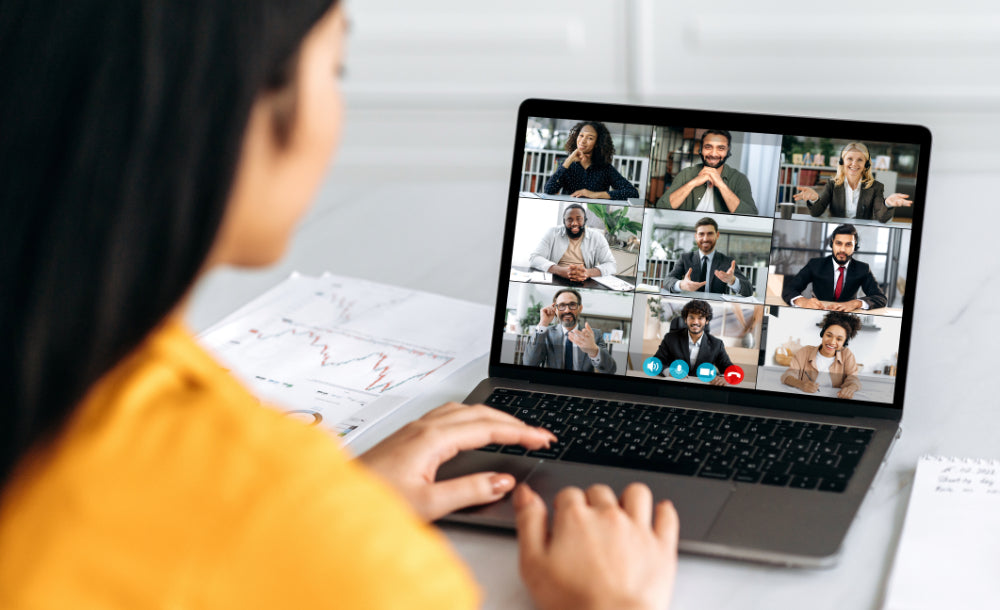When using an external speakerphone with Google Meet, it seems you had to connect it manually, Why?
Through testing, it was found that Google Meet is a browser application (web app), hence it has certain peculiarities compared to native apps like Teams and Zoom.
Speaker & Microphone
The use of audio follows the convention that as long as the HiDock device is selected, it can be used. If the device remains plugged in, even if the browser is closed and reopened, it will still remember the last device used upon exit.
If the HiDock is unplugged and then plugged in again, even if the browser and meeting remain unchanged, the audio device must be reselected.
Meeting Control
Conference control, taking Mute as an example, as shown in the figure:

Through the above operations, you can choose to allow the meeting to be controlled by HiDock, and at this point, Mute can be synchronized.

Similarly, if the device remains plugged in, even if the browser is closed and reopened, Call Control can automatically connect and synchronize with conference control for Mute. However, if the device is unplugged, even if the browser and the meeting remain unchanged, you still need to perform the operation "Call Control Connect Device" once to control the Mute synchronization.
Above are the limitations of the Google Meet browser application. Additionally, the behavior of Jabra Speakerphone and others are the same.